During the “21 Tips From the Organizers” segment at WordCamp Detroit, my buddy Anthony talked about pasting from MS Word the “right way.” Someone I met at the conference asked if I knew how to do this.
Sure do!
The Background
When you copy text from Microsoft Word (or a webpage), the clipboard also grabs hidden formatting instructions. This allows you to bring the formatting along with the text when you paste it.
Sometimes (but not always*) these invisible instructions confuse WordPress’ TinyMCE editor and your post “looks funny.” Yes, that’s the technical term.
When it happens, you the HTML view will show extra markup. If you know HTML it’s frustrating and you can clean it up. If you don’t, it’s just frustrating.
So, how do you prevent this problem?
Option 1. Use the “Paste from Word” tool (easier)
- Copy the text from MS Word.
- If your toolbar appears as one row, you need to click the circled icon to expand the “kitchen sink.”
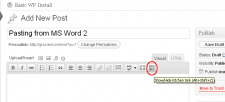
- Click the “Paste from Word” icon in the second row.
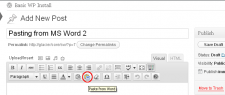
A box will pop up. - Click in the box and paste your text there.
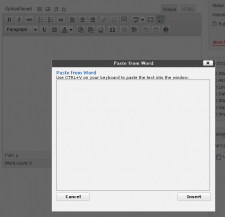
- Click “Insert”
- You’re done.
- Copy the text from MS Word.
- Open a basic text editor like Notepad.
- Past the text into a blank text editor.
- Press Ctrl-A to select all the text in the editor.
- Copy the text again.
- Paste the text into the TinyMCE editor window on your WordPress site.
This method is repeatable, reliable, and strips ALL the formatting from the text to be pasted. It takes longer, and sometimes you want to keep your formatting.
If you’re serious about your writing, you might just want to forgo MS Word and take a look at the Full Screen mode.
*I think this was more likely to happen with MS Word 2003 and older versions of WordPress.

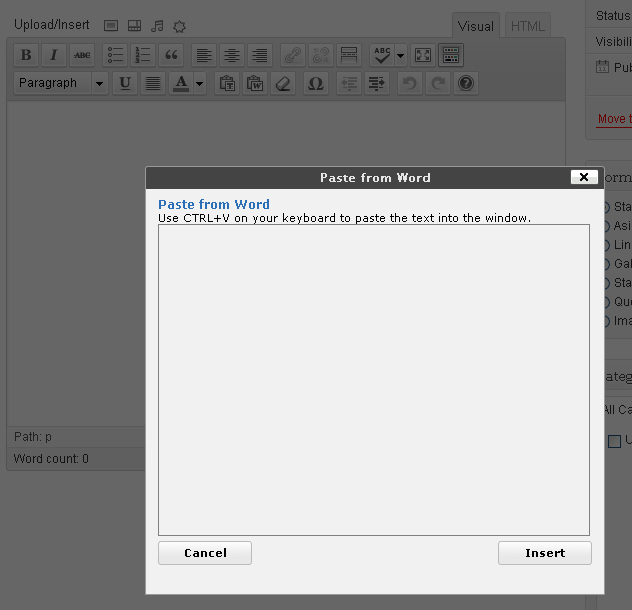
Good blog post. I definitely appreciate this website.
Stick with it!